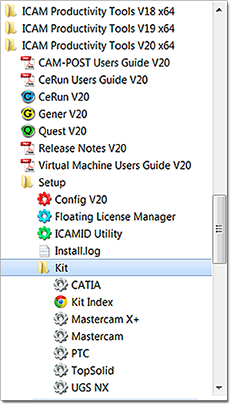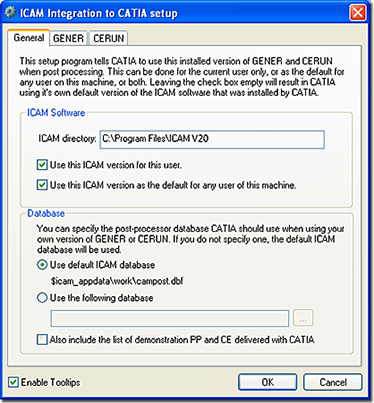Categories
To setup CAM-POST to run within your CAM system, you must do one of the following, in Windows, go to:
Start > Programs > ICAM Productivity Tools V20 > Setup > Kits:
This utility allows you to define the current version of CAM-POST and indicate the locati on of the default ICAM database. You can also ensure that all your post-processors, Virtual Machine models and Control Emulators are properly defined into the linked database.
The “General“ tab contains two sections: “ICAM Software” and “Database”.
The ICAM directory is detected automatically and cannot be changed. When finishing the setup, the utility will remember your settings by writing them in the registry. You can choose the registry root key which will contain this information by selecting one of the options below:
Selecting “Use this ICAM version for this user” will create sub keys into “HKEY_CURRENT_USER”.
Selecting “Use this ICAM version as default for any user of this machine” will create sub keys into “HKEY_LOCAL_MACHINE”.
Designate which CAM-POST database you want to use by selecting either the default ICAM database or a database at a different location.
Select the preferred method for running GENER and CE. Options include: the full debugging interface, a window with a progress bar and diagnostic information, or a quiet, minimized run.
Select the options for running GENER (The administrator can check option – for any user of this machine) and choose the database containing the post-processors. The default database should be”$icam_appdataworkcampost.dbf.
For the default interface kit, select either “Automatic” or any other CAM on GENER tab.
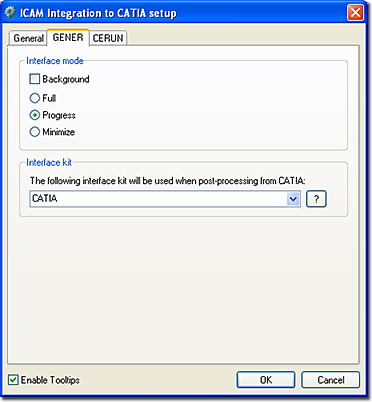
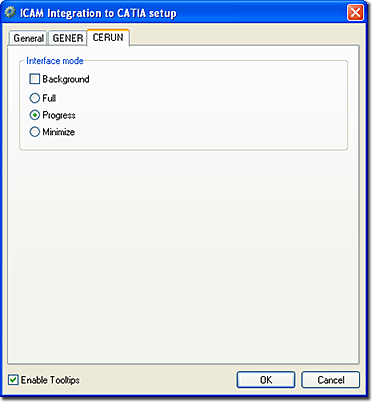
For the default interface kit, you can select “Automatic” or inidicate specifically the CAM system name.
Benefit to User
The user can launch the ICAM software directly from his CAM system.
For more information or comments, please do not hesitate to contact us at TechTipTuesday@icam.com