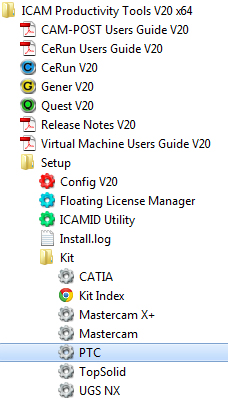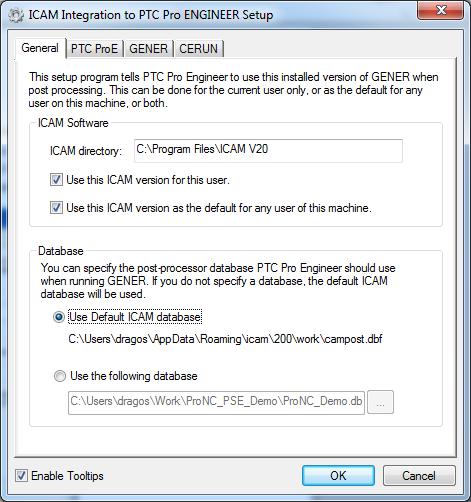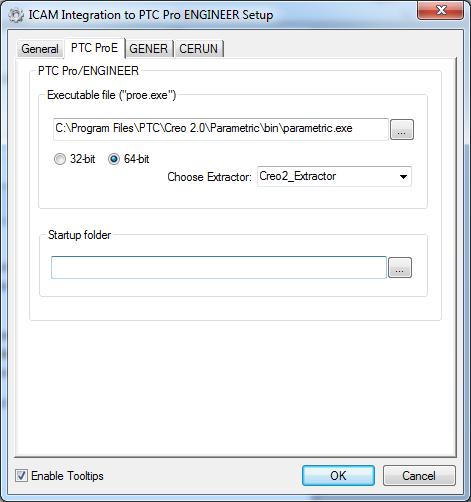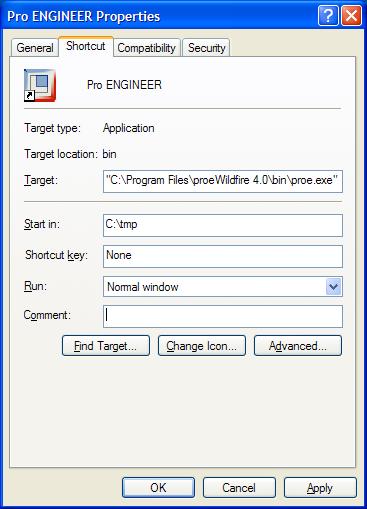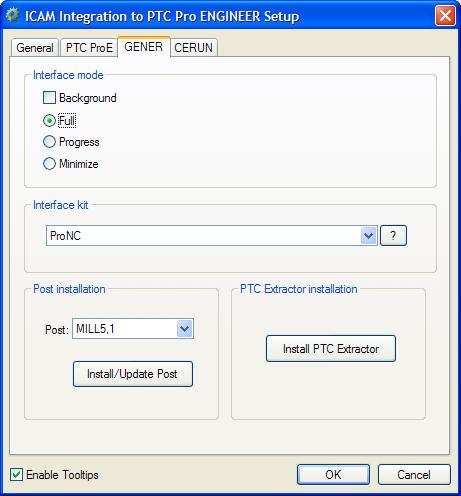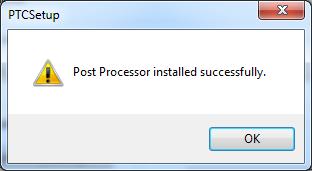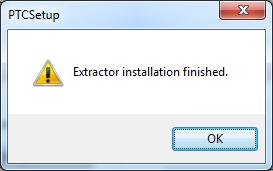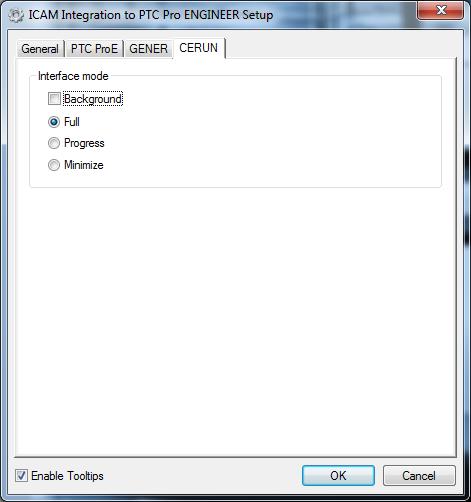Categories
In order to set up CAM-POST to run within Creo-NC, you must run the following application:
Start > Programs > ICAM Productivity Tools V20 > Setup > Kits >PTC
The “ICAM Integration to PTC Pro ENGINEER Setup“ dialogue appears. This dialogue has four tabs:
The “General” tab contains two sections: ICAM Software and Database. The first is used to specify which version of CAM-POST should be used. The second allows you to select the default database to be used when running an ICAM post-processor within Creo-NC. Verify that all required post-processors, Virtual Machine models and Control Emulators are present in the selected database.
The “PTC ProE” tab specifies the full path of the Creo Parametric executable file and the processor architecture (either 32-bit or 64-bit).
The Startup Folder field requires the full path of the directory where Creo Parametric starts from. If Creo is started from an icon on the desktop or a startup shortcut, edit the the icon or shortcut properties and copy the path shown in the Start In field.
The ”GENER” tab allows you to choose the default interface mode (i.e. full interface, progress bar or minimized) to be used when running GENER, as well as the interface kit to be used (either ProNC or Automatic).
The utility analyses the previously-selected database and creates a Post pull-down list of all the post-processors it contains. Selecting a post will enable the “Install/Update” button, which you can then click to install the post-processor. If a “config.pro” configuration file is present in the specified start-up folder, the utility will add the following lines to the configuration file:
- ncpost_type ncpost
- campost_dir C:Program FilesICAM V20kitProNCWin64
When done, the following message will appear:
Clicking the “Install PTC Extractor” button on the right will generate a file named “protk.dat” in the start-up folder.
When done, the following message will appear:
Finally, the ”CERUN” tab allows you to select the default interface mode (i.e. full interface, progress bar or minimized) to be used when running CERUN, if applicable.
Benefit to User
Post-processing directly from the CAM system simplifies and speeds NC code generation.
For more information or comments, please do not hesitate to contact us at TechTipTuesday@icam.com