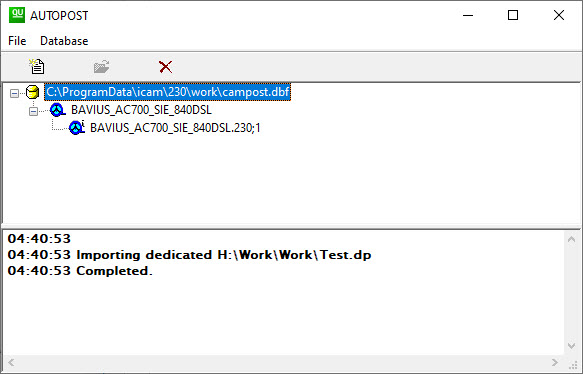How to import a Post-Processor?
Instructions on how to import post-processor to database
1. Start by running GENER.
![]()
2. Click on “DB Manager“.
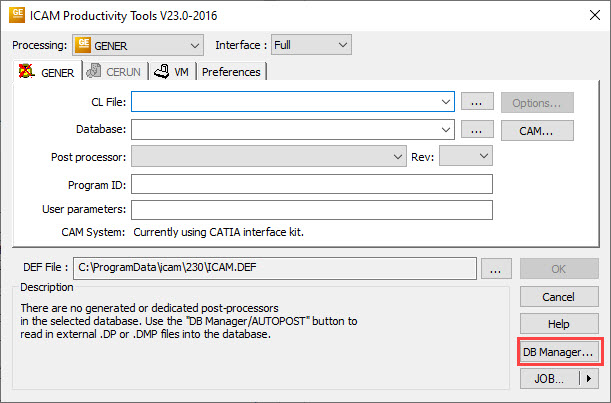
3. A new window should open with a list of your database(s) if any. Otherwise, the default database is shown. Right click the desired database and click “Import…”.
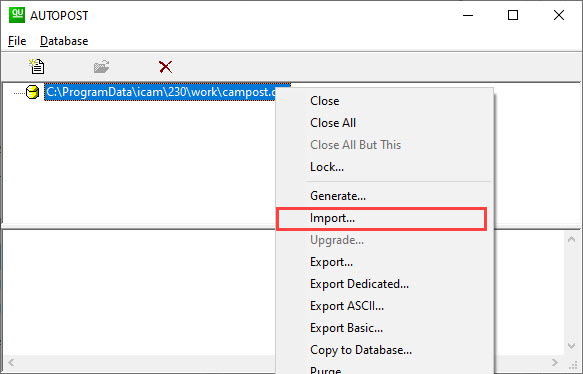
4. You will be prompted to select the file you wish to import. Select the latest post processor you received from ICAM and click “Open”. A dialog box will appear asking you if you wish to import the post, click “Yes to all”.
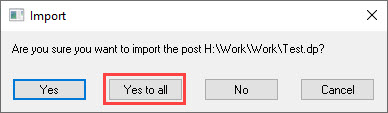
5. You will be sent back to the previous window. A message should appear if the import was successful. Close the window.